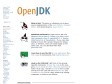Blogmarks.net is a social bookmarking service.
Founded in late 2003 and heartquartered in France, we are non-profit and independant.
We believe in the open web, think internet services should be sustainable, build for the long term.
While we are re-launching the service, we only accept new members through invitation.
Already an user?
PUBLIC MARKS from tadeufilippini with tag Java6
* Home
* Enviar Noticias
* Artigos
* Distribuições
* Do Windows para o Linux
Linux para Todos - O maior portal sobre Linux do Brasil!
msgbartop
msgbarbottom
26 Oct 09 Solucionando Problemas com o Teclado Virtual do Banco do Brasil no Ubuntu
Caso você esteja utilizando uma versão diferente da provida pela Sun do Java e utilize o Banco do Brasil, você ja deve ter tido dificuldades com o site do mesmo, visto que o teclado virtual apenas funciona na versão do Java da Sun.
Porém, isso pode ser resolvido de um jeito muito fácil em apenas 3 comandos! Os mesmos devem ser rodados no Terminal que pode ser encontrado em “Aplicativos -> Acessórios -> Terminal”
sudo aptitude install sun-java6-bin sun-java6-fonts sun-java6-jre sun-java6-plugin
Isso irá instalar a Maquina Virtual Java da Sun. Logo após isso rode o comando:
update-java-alternatives -l
O terminal irá imprimir algo parecido com isso:
java-6-openjdk 1061 /usr/lib/jvm/java-6-openjdk
java-6-sun 63 /usr/lib/jvm/java-6-sun
Execute o comando à seguir.
sudo update-java-alternatives -s java-6-sun
Qualquer problema, verifique se o nome no comando acima é o mesmo que aparece ao rodar o comando update-java-alternatives -l
Este guia foi baseado em uma pagina de ajuda do Ubuntu. O link pode ser encontrado aqui para maiores detalhes: Ubuntu Help Java
Java SE Desktop Overview
Desktop Java technologies can be used to create rich client applications and applets that are fast, secure, and portable. This page introduces all of these technologies.
Most of the technologies are included as part of Java SE (also known as the JRE, or Java Runtime Environment), which is pre-installed on over 90% of all desktop systems on a wide range of operating systems. Other Desktop Java technologies are available as either separate downloadable Java extensions, or as open source projects on java.net. Finally, the Netbeans IDE with its integrated GUI builder brings everything together, allowing you to easily build your desktop application.
How to download and install prebuilt OpenJDK packages
Ubuntu logo
On Ubuntu 8.04 (Hardy Heron), do one of the following:
* On the Gnome desktop (Ubuntu):
o In the main desktop menu, choose "Add/Remove ..."
o In the "Show" toggle box, select "All Open Source Applications"
o Search for "OpenJDK"
o Select the "OpenJDK Java Runtime" (openjdk-6-jre)
o Confirm the installation of community maintained software
o Press the "Apply Changes" button
* On the KDE desktop (Kubuntu):
o In the main desktop menu, choose "Add/Remove Programs"
o In the "Adept Installer" search for "OpenJDK"
o Select the "OpenJDK Java Runtime" (openjdk-6-jre)
o Press the "Apply Changes" button
* On the command line, type:
$ sudo apt-get install openjdk-6-jre
The openjdk-6-jre package contains just the Java Runtime Environment. If you want to develop Java programs then install the openjdk-6-jdk package.
For more information on how to install Java on Ubuntu, including on versions prior to 8.04, please see the Ubuntu Java Community page.
1
(5 marks)
![]()