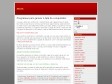May 2010
Ubuntu -- Details of package istanbul in lucid
Istanbul - GNOME Live!
November 2009
Free Screen Recorder - screen capture program, video screen recording software.
(via)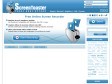
ScreenToaster - Online screen recorder. Capture screencasts instantly.
by 12 others (via)
Five Best Screencasting Tools - Screencast - Lifehacker
SourceForge.net: Faq - xvidcap
(via)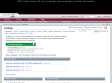
xvidcap | Get xvidcap at SourceForge.net
by 1 other (via)September 2009
Tours/Fedora9 - FedoraProject
(via)July 2009
My Screen Recorder download
(via)Plato Screen Video Recorder - Free software downloads and reviews - CNET Download.com
June 2009
recordMyDesktop Contact
recordMyDesktop's User Guide: Index
recordMyDesktop Documentation
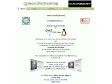
About recordMyDesktop
by 1 other (via)/blog
iMartins Linux pt: Converter OGV para AVI - em linux
(via)September 2008
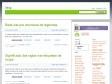
/blog |